Insert Image

After clicked this button, a "Insert Image" window will appear.
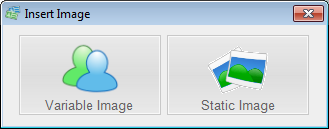
In this window, you can select which of types of image you want to insert in to canvas.
Static Image: inserting a static image element, suitable for logo etc.
Variable Image: inserting a variable image element, While Printing, A variable image element will be changed from one printed piece to the next, and using images from database.
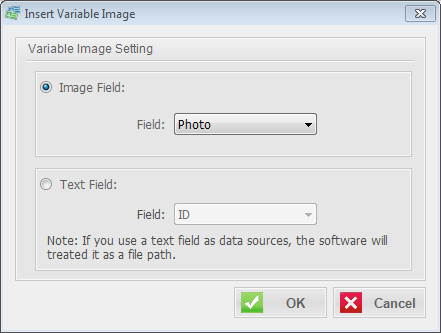
Insert text

To insert text content into the canvas.
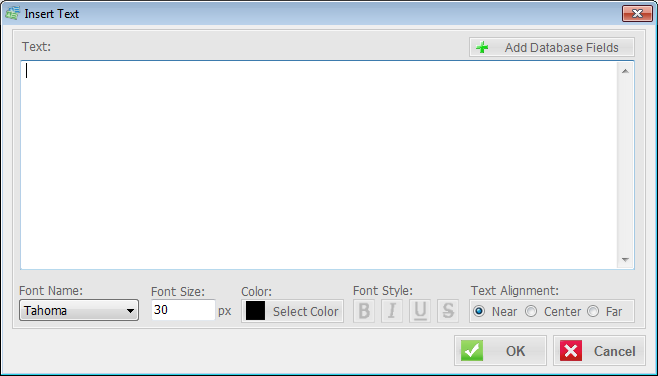
Text: to specify the text content
Font Name: to change the font name of the text
Font Size: to change the size of the text
Font Style: to specify a font style (Bold, Italic, Underline, Strikeout)
Color: to specify the color of the text
Text alignment: to choose the orientation of the text alignment.
Add Database Fields: Insert a specified database field into the text content. While Printing, A database field is a variable value. it will be changed from one printed piece to the next, and using text info from database.
Insert shape

Insert a vector graphic from the shape library to the canvas.
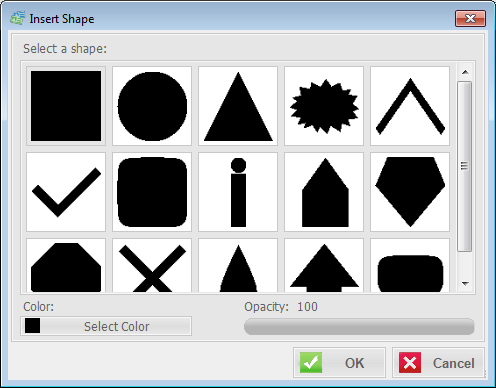
Color: to specify the color of the shape
Opacity: to specify the opacity of the shape.
Insert QR Code

Insert a QR code into the canvas.
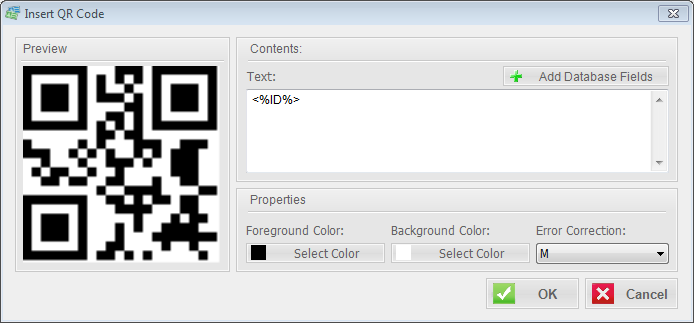
Foreground Color: Select the foreground of the QR code
Background Color: Select the background of the QR code
Error Correction: The error correction is a data restoring feature, if the code is partly damaged, thought this feature, it might able to restore the lost data and might still readable for the reader application.
Level L - 7% of damage can be corrected.
Level M - 15% of damage can be corrected.
Level Q - 25% of damage can be corrected.
Level H - 30% of damage can be corrected.
Add Database Fields: Insert a specified database field into the text content. While Printing, A database field is a variable value. it will be changed from one printed piece to the next, and using text info from database. In general, barcodes should only contain "ID" field (<%ID%>) in the text content since it will provide convince for the searching via barcode scanner.
Insert Code 39

Insert a Code 39 barcode into the canvas.

Foreground Color: Select the foreground of the code 39 barcode
Background Color: Select the background of the code 39 barcode
Add Database Fields: Insert a specified database field into the text content. While Printing, A database field is a variable value. it will be changed from one printed piece to the next, and using text info from database. In general, barcodes should only contain "ID" field (<%ID%>) in the text content since it will provide convince for the searching via barcode scanner.


